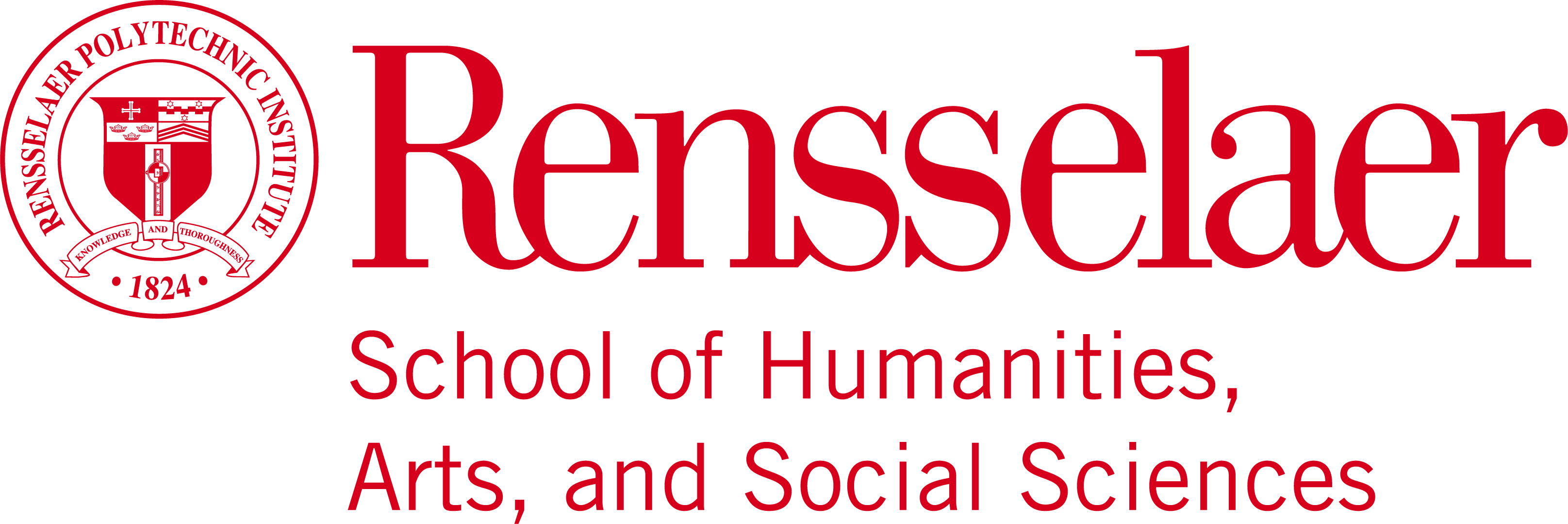The school of HASS maintains many servers for use by faculty and students. To access these servers you must use your RCS username and password. You must also be on the RPI network or connected via the VPN to access these servers. The main file server is hass11.win.rpi.edu.
You should have been provided a “Path” to the server location by a staff member or your instructor. This path looks similar to a website URL but cannot be used in a regular web browser. Replace the example path in step 2 with the path provided to you. If you do not know the path use \\hass11.win.rpi.edu and browser the folders to the proper location.
PC Directions
- Click the windows logo in the bottom left corner
- Type \\hass11.win.rpi.edu\classes\YOUR CLASS into the search box, then press enter
- May prompt for username and password . Enter WIN\your rcsid as the username and your rcs password
Mac
- Go to the finder, click Go, in the top menu bar, then click on connect to server.
- For server, type cifs://hass11.win.rpi.edu/classes/YOUR CLASS
- Click on the plus if you want to get back to it easily later, then click connect.
- A window will pop up. Leave the workgroup /domain name as is.
- Enter your rcs username and password